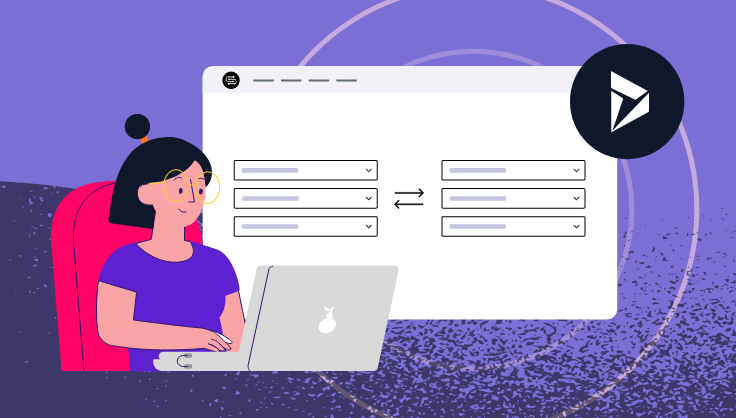
October 7, 2022
Has your company considered integrating your Dynamics platform with your HubSpot portal? Worried it may take too long to get to production? With SyncSmart's user interface (UI) you can get started and edit your integration on your own, with the SyncSmart team on standby.
See how you can get to sales and marketing alignment faster than ever with the UI.
The SyncSmart UI (my.syncsmart.io) is a straightforward web app that allows you to input your Dynamics object and field mapping data on your own. However, because the SyncSmart UI is still in beta, the SyncSmart team will still guide you through the implementation process. We promise it will still be quicker, though!
What that looks like:
That said, the SyncSmart UI speeds up the process and puts you in the driver’s seat. Let’s explore how.
Once you find your Dynamics HubSpot integration on the HubSpot marketplace, you’ll be redirected to a quick installation process. From there, you’ll meet with the SyncSmart team, who will give you access to the UI. Afterward, you can log into your account and choose your objects to map or work with the default selection.
You will often work with these default options: Dynamics leads, Dynamics contacts, Dynamics accounts, Dynamics opportunities, and Dynamics owners. For HubSpot, it will be contacts, companies, deals, and owners. Contacts for HubSpot sync to both Dynamics leads and Dynamics contacts. The sync direction is controlled within each object and entirely within your power.
For a full list of objects you can work with, check out the Dynamics product page.
As noted, you can delete and add as needed. You can also edit the object mappings on a field-by-field basis by subtracting or adding new fields. SyncSmart supports all standard and custom fields. Examples range from phone number, address, and name, to anything your company has created (within reason; there could be nuances to what is available to map, but a SyncSmart consultant will help with that).
The UI also allows you to edit your filters and the logic of how you want your field mappings to sync. Additionally, at any time, you can click on “Version” to see the changes you’ve made and revert to a specific version of your choosing when necessary. If you need to add descriptions to any of your object mappings for any reason, you can. You’ll be able to edit your billing information in the app, such as your credit card information and address.
All in all, with the SyncSmart UI, you can:
The app does not display any statuses or logs about the integration. That information is still proactively tracked by the SyncSmart team, and if something does go down, the team will work to resolve the issue ASAP.
A Dynamics HubSpot integration helps you automate work and align your technology and teams — and you can be in complete control of editing yours starting today. Pop on over to the marketplace to install your Dynamics HubSpot integration and get access to the UI soon after. If you need help with anything, you know we’re here for you.